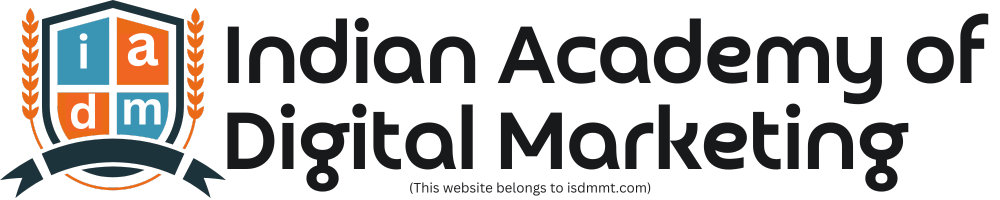7 Essential Tips for WordPress Beginners
WordPress beginners who implement these helpful (and effective) techniques early on will set themselves up for success, and see results faster.
1. Your sidebar isn’t your hall closet
You know that hall closet you’re afraid to open because all the stuff shoved on the top shelf might come tumbling out and hit you on your head?
That’s what a lot of WordPress sidebars look like.
They’re stuffed with your ads, your social media icons, links to your most recent tweets, photos of your Facebook fans, and on and on. Buried among all that information might be a link you’d really like your site visitor to click on, but if they can’t find it, you might as well not have it there.
The solution? Pare down your sidebar to the absolute essentials.
Go into Appearance & Widgets and remove everything except the widgets that actually do something for your business or your cause.
If a widget doesn’t add people to your list, put money in your bank account, or get someone to take an action you’d like them to take, remove it.
2. Make it easy to find what’s in your library
If you own a library of books, does it make sense to house the books in separate buildings by the month they were acquired?
Of course not. You’d end up walking from building to building, searching for the book you wanted.
Your Media Library in WordPress is the same way. Creating one integrated folder where you place all your media makes it easy to search: just plug in a keyword and you’ll have the file you’re looking for in no time.
To set up your WordPress site so all your media files go into one folder that you can search by name, go to Settings & Media and uncheck the button next to “Organize my uploads into month- and year-based folders.”
3. Clean up your permalinks
You work hard to create compelling content for your site, so you want Google, Bing, and Yahoo to find it. Make it easy for them by using short “road signs” that point to your information.
How do you do that?
You want to take a little time to learn the basics of SEO Copywriting (it’s not as hard as you might think). One quick improvement you can start making immediately is to use the built-in WordPress permalink field at the top of the editing page to revise your links before you publish them.
Eliminate unnecessary words, and make intelligent use of keywords in your description.
Don’t stuff it with keywords — make sure the end result is pleasant to read for a human being.
For example:
yoursite.com/7-ways-to-choose-the-best-tires-for-your-vehicle
becomes …
yoursite.com/choosing-tires-tips.
And this:
yoursite.com/the-copywriters-guide-to-getting-more-clients-than-you-can-handle
becomes …
yoursite.com/getting-copywriting-clients.
The idea here is to create a compact permalink that tells search engines what your post contains in a glance, and helps you rank for a keyword you’d like to be known for.
4. Maximize impact with targeted titles and descriptions
When you share your posts and pages on Facebook, Google+ and LinkedIn, these services pick up a page title and description to go with the link you share.
And when your page turns up as a result in a search engine, the title and description are what people use to decide whether or not to click on your link. Page titles are also an important element for search engines.
That makes the title and description some of the most important text on your page!
To get better control over what appears in these results, use SEO optimization software like Scribe to edit the page title and description.
Remember, descriptions are mainly for readers. Don’t try to cater to Google robots with these — instead, make them enticing, elaborate on the promise made in your headline, and use a strong call to action to encourage clicks.
5. Put your images to work for you
Images add beauty and interest to your pages. They can have a search engine optimization job to do, too.
Every time you upload an image to your website, you have the opportunity to add a keyword in your image title and alternate text fields.
What are those, you ask?
The title tag for your image generates the helpful little text that appears when someone hovers over that image.
And if for some reason the image is unavailable — or your reader is using an assistive device to view your web page — the alternate text tag is the text they’ll see in place of your image.
Again — they need to make sense. If it’s a story about tires and you’ve used an image of a muddy tire, don’t just call it “Tire.” Call it “Best Tire Brand for Muddy Roads,” or some other text that describes what people will find in your content. And make sure the alternate tag accurately describes the image you’re showing. This isn’t a place to stuff random keywords, it’s just another way to make it crystal clear what your site is about.
6. Focus attention and spark a response with a landing page
Want to get your site visitors to take action? Remove distractions and focus their attention with a landing page.
Many premium themes — including Prose from StudioPress, my favorite theme of all time — have a landing page template built right in. It produces a page with no navigation menu and lots of white space to work in.
This focuses your visitor’s attention on the one action you want them to take, and increases the chances they’ll fill in that form, click that Add to Cart button, or follow that one, single link you share.
If your theme didn’t come with built-in landing pages, the Premise landing page software for WordPress can help. And even if your theme does have a landing page template, Premise can help with the copywriting advice and an extensive library of images that will make your page effective.
Premise creates versatile landing pages and gives you complete control over style and content without knowing a single line of code, and it works with any WordPress theme.
7. Don’t forget the lowly footer
Down at the bottom of your WordPress site is the sometimes-forgotten footer area.
It’s where you can include a copyright message, a link to an important page, or information about who owns your website.
Many premium themes allow you to expand this area into a full-fledged content section where you can include a short bio, an opt-in to your email list, links to popular posts or pages, and more.
Remember, people scroll down to the footer to see who’s behind a site, so give them what they’re looking for and continue to engage them in this important space. WordPress comes with some pretty neat tools to manage and edit images.